INTRODUCTION
This procedure describes how to connect a Hanwha IP Camera to Vista VL NVR
Procedure
If you do not have the password or IP address of the Hanwha camera, use the Hanwha IP utility to default or carry out any set up of passwords or IP addresses. Some Hanwha cameras will require a hard reset to remove forgotten password.
**For setting pre-configured camera passwords on the VL-NVR see footnote on this document**
Use the Hanwha utility to connect to the Hanwha camera


Once connected set a username and password

If you are connecting the camera via the PoE port set the camera to DHCP, if using LAN port set a suitable IP address
Change the default profile to H.265 and set the frame rate
Change the Record profile to H.265 and set the frame rate

Save and exit
Connect camera to the VL-NVR either via the Lan port or a PoE port depending on the IP set up
Log in to the menu of the VL-NVR > Setting > Camera > add a camera
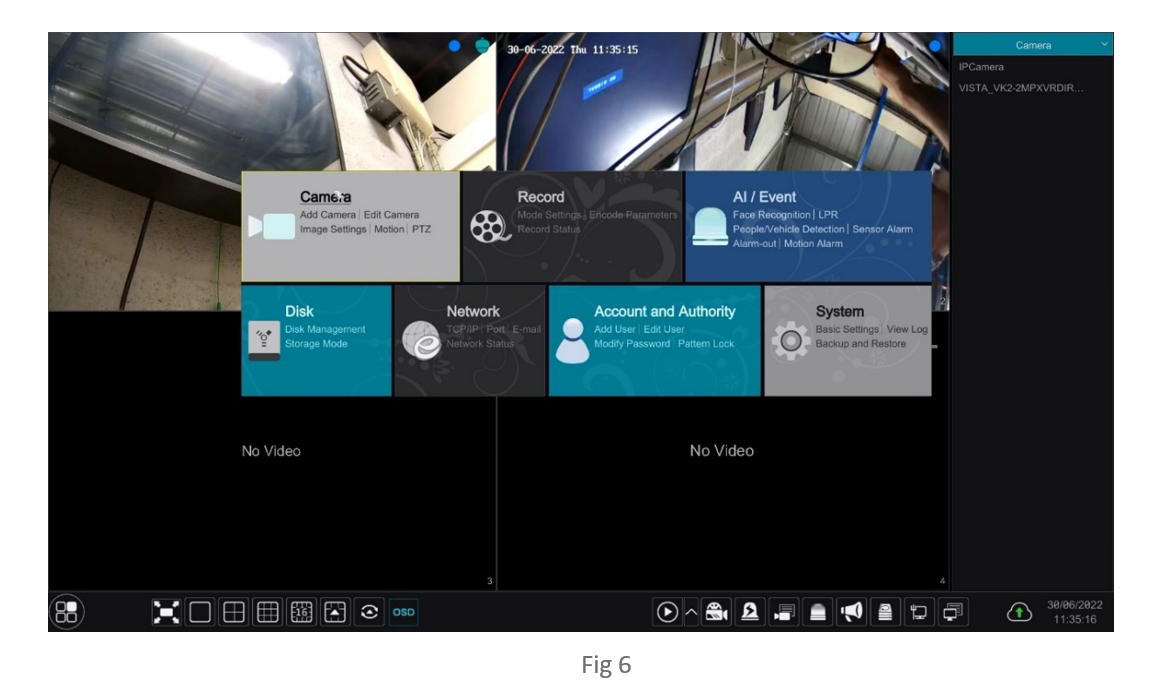

Camera found showing offline

Select the edit option input password and test
See next slide on illegal / special characters in the camera name which only applies when cameras are connected via PoE port
If the camera name contains special characters i.e.
- ! ” £ $ % etc you will get this message! “Name contains illegal characters < , . > * etc”

Change the camera name by removing the illegal characters and test again

Live images will now be displayed, Camera stream setting can be checked from the menu as shown below

**Footnote**
If adding multiple cameras to the VL-NVR that don’t have the pre-configured password shown below
You are adding 16 Onvif IP cameras with a password of Onvif123 , change the Onvif password to Onvif123, this will allow the VL-NVR to find the cameras on a camera search ready to add.


You can edit the passwords of the Protocol options * Protocol type is fixed*
This concludes this procedure


